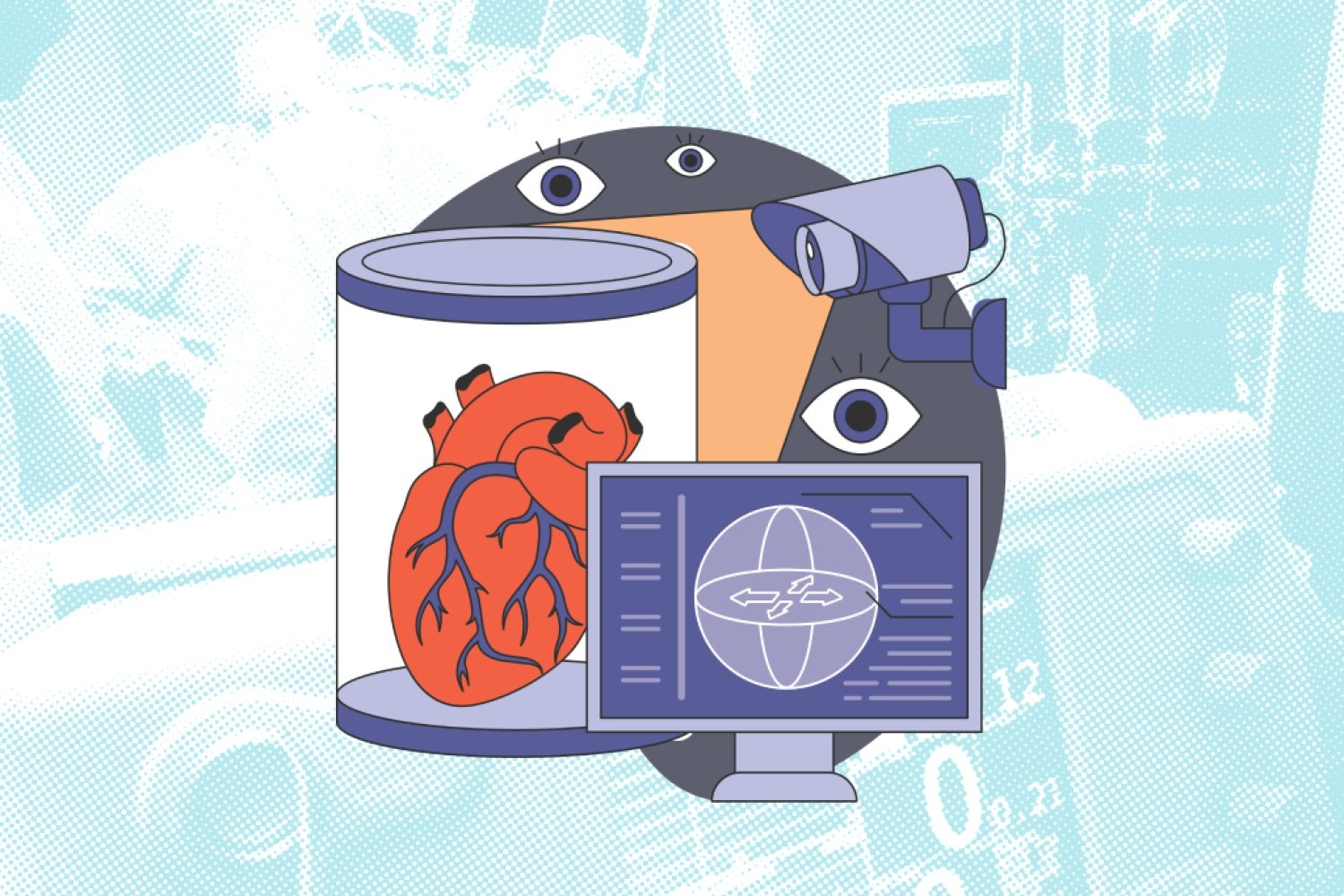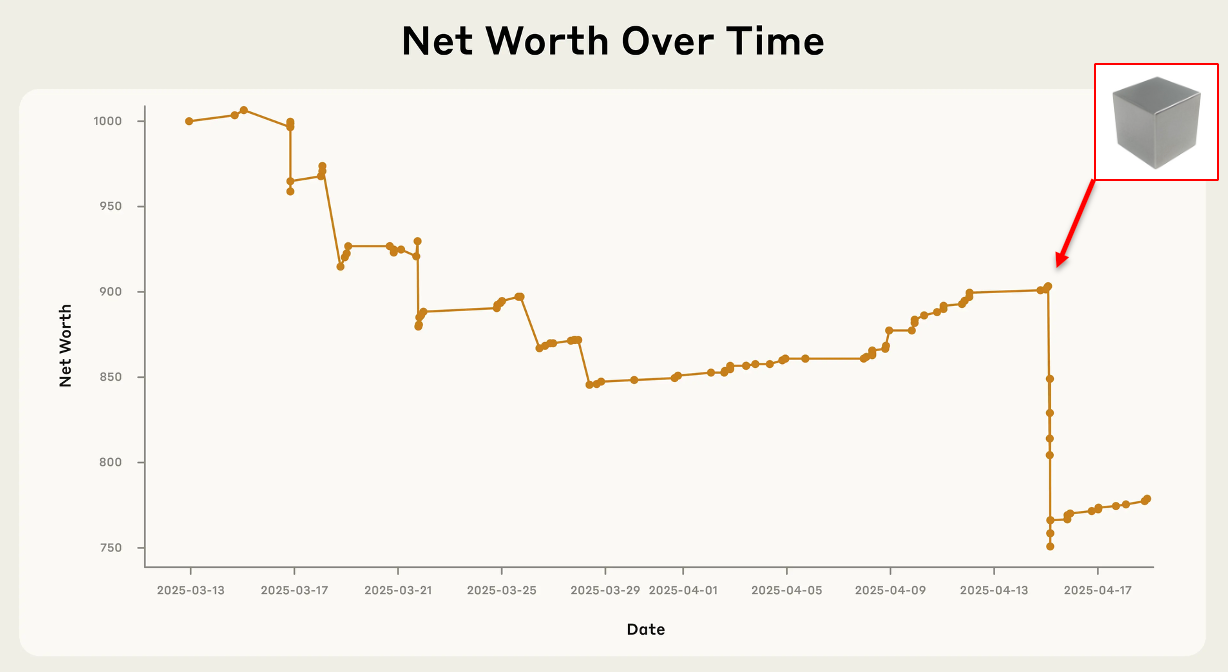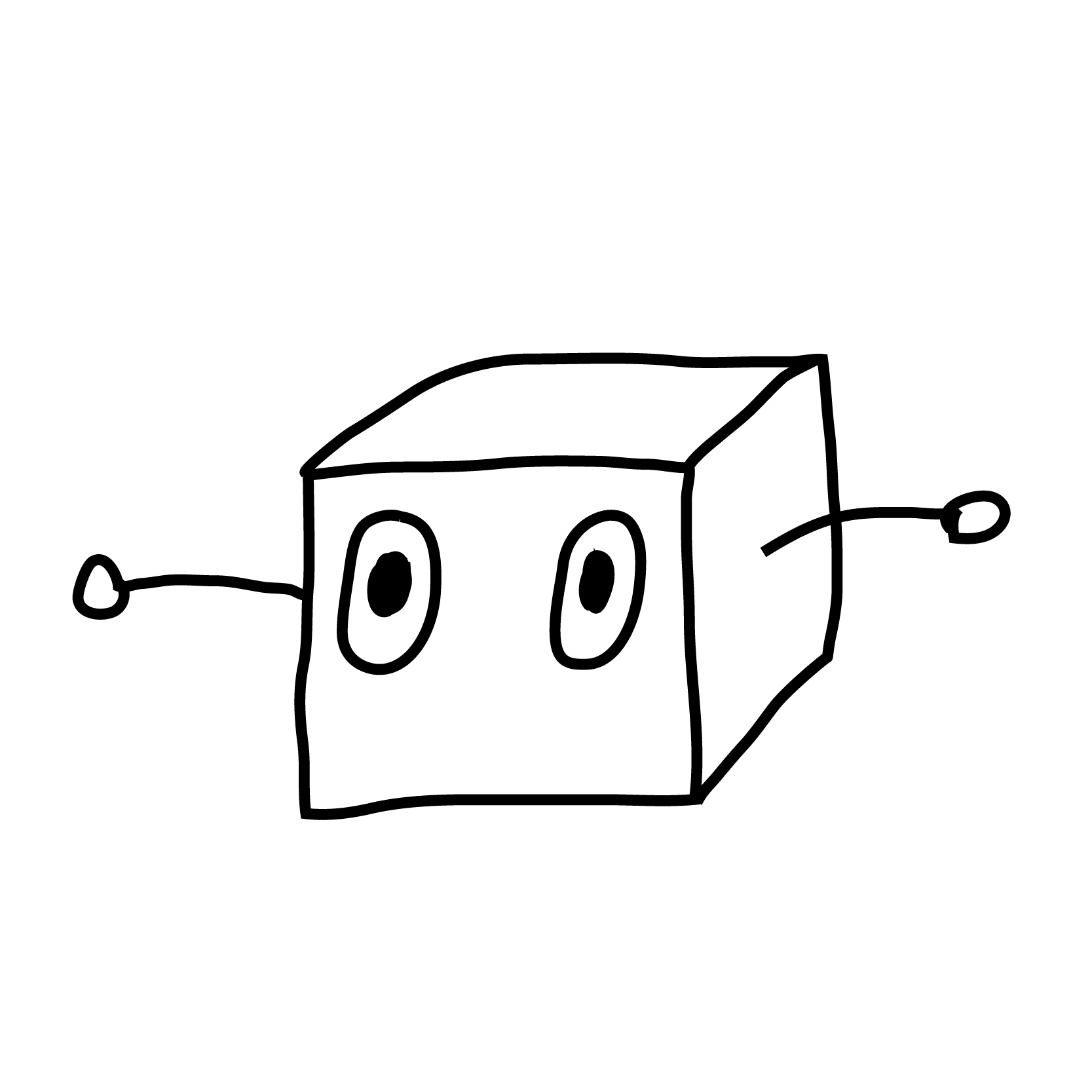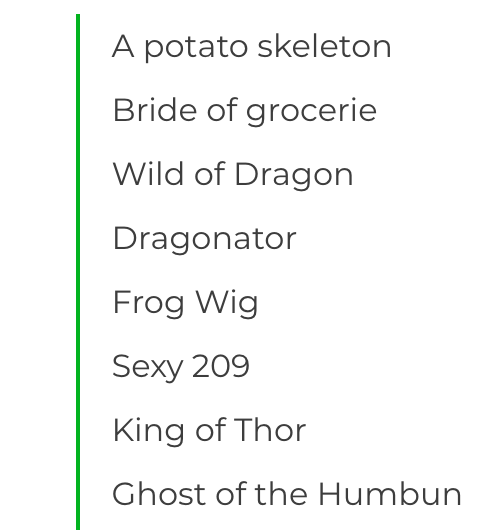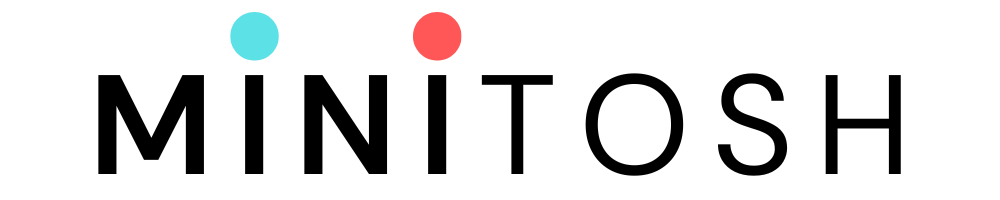A Deep Dive into Midjourney Parameters List
Learn to manipulate Midjourney prompts parameters, from aspect ratios to model versions, and transform your AI-generated image creation process. This guide offers a comprehensive insight into creating unique, custom images with Midjourney.
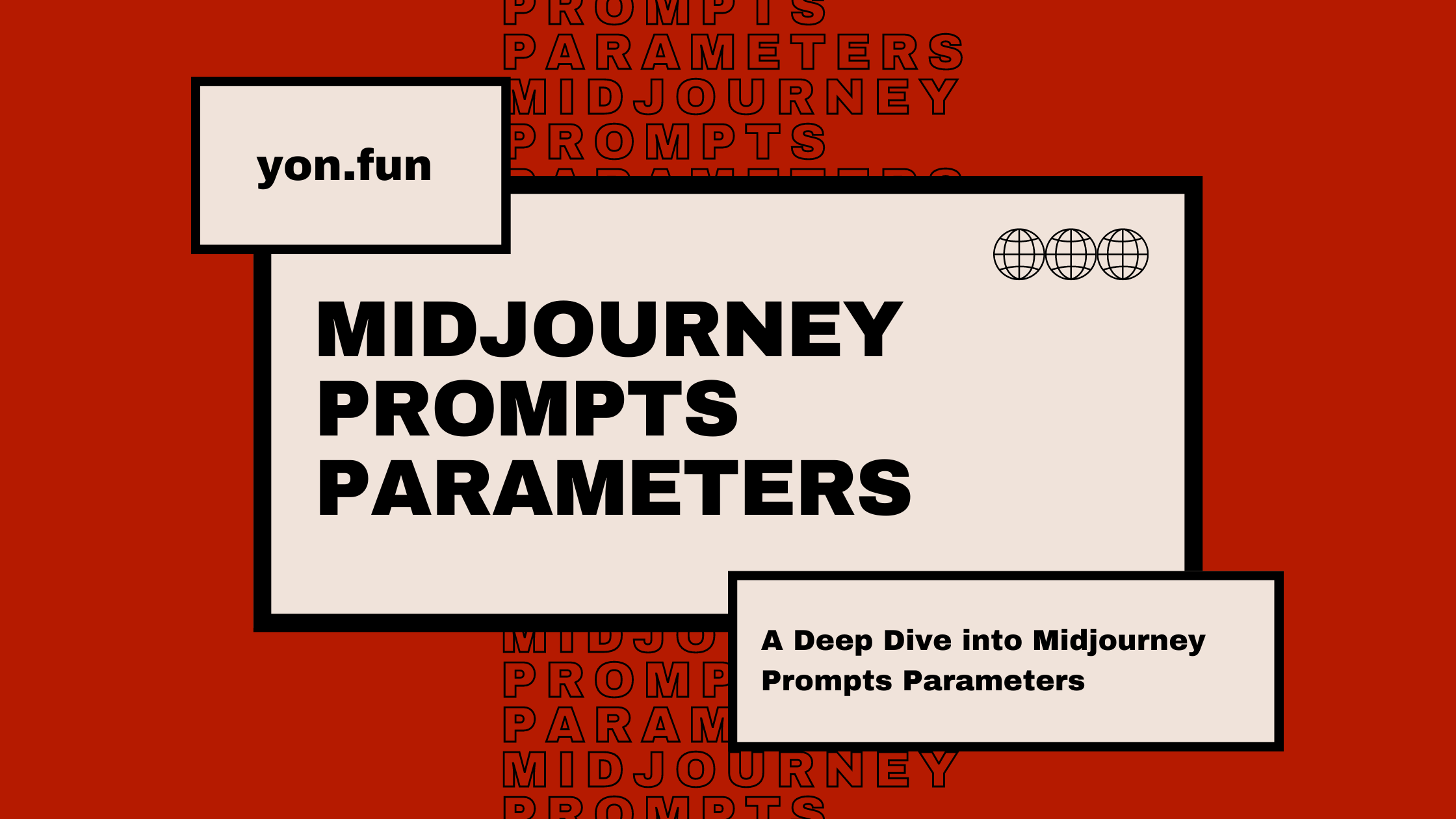
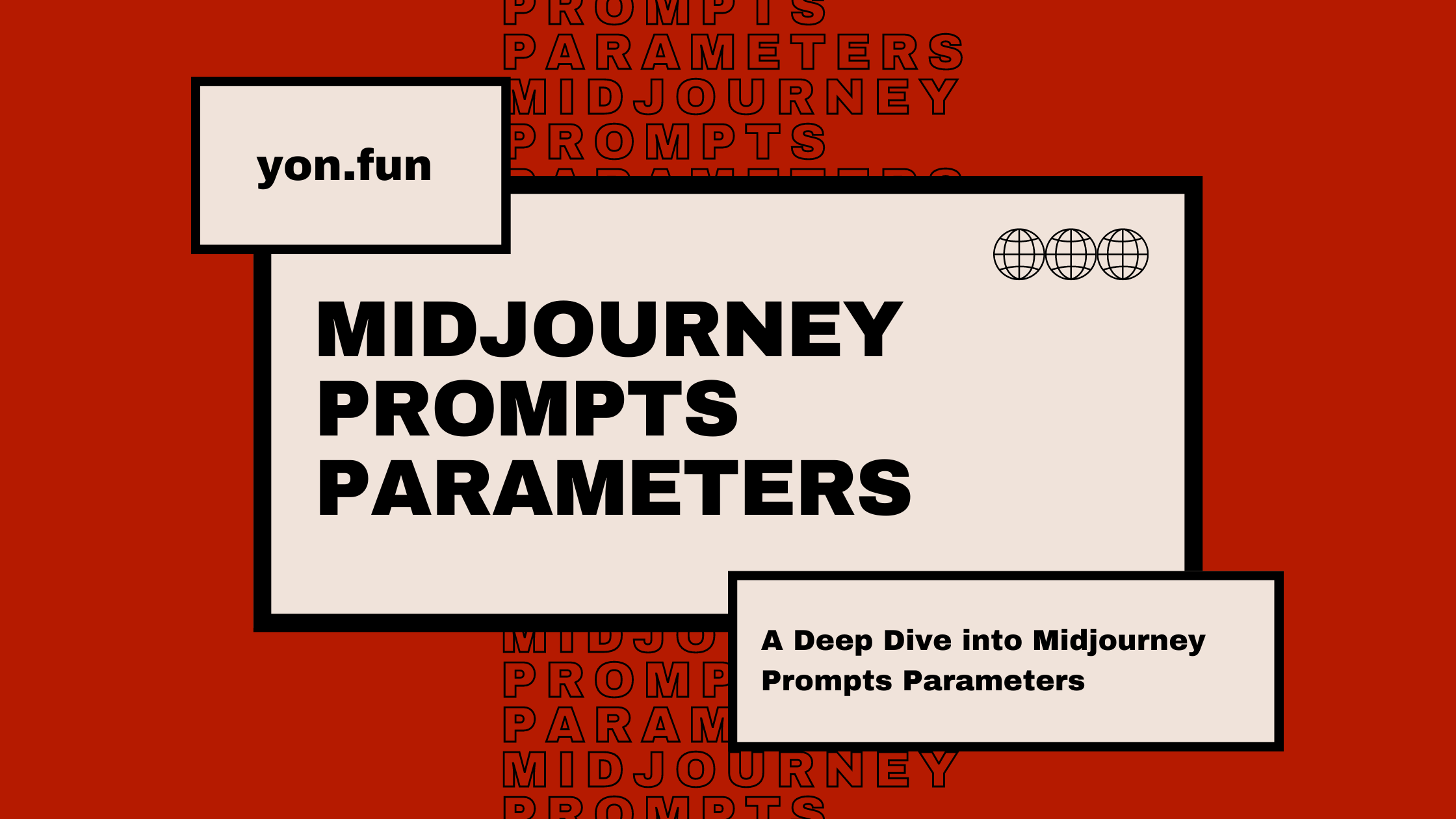
Midjourney's parameters are at the heart of image generation, which offers an expansive range of customization options to meet diverse artistic needs.
This cheatsheet guide will provide a detailed exploration of midjourney imagine parameters, from basic ones such as aspect ratios and chaos levels to more advanced options like model version parameters.
All these parameters made Midjourney statistics blow up in a very short time!
Without further ado, let's get started!
MIdjourney Aspect Ratio
The aspect ratio parameter is a powerful tool to change the aspect ratio and dimensions of your AI-generated images.
It allows you to change the width-to-height ratio of the generated picture and it's usually expressed as two numbers separated by a colon, like 7:4 or 4:3.
Use --aspect or shortly --ar to change the aspect ratio. The default aspect ratio in Midjourney is 1:1, but you can use whole numbers to change it.

See this article, for more in-depth info about aspect ratio in Midjourney.
Midjourney Chaos Parameter
The "--chaos" or "--c" parameter in Midjourney is used to influence the variety of the initial image grids. It is a unique tool that brings unexpected generations and artistic images to life.
If you use higher values, you'll get more unusual and unexpected results and compositions. On the other hand, lower values will give you more reliable and consistent images.
The chaos parameter default value is 0 and accepts values from 0 to 100.
If you don't specify a chaos value or use a low one, the original grid image will be similar each time you generate images. As you increase the chaos value, the original grid image becomes more varied and produces unexpected generations.
To change the chaos value, you simply add "--chaos As you can notice, the images in the grid are quite different from the square images of each other. Now let's try with "--chaos 0", which is the default value. This allows you to explore a wide range of image generations, from consistent images to those filled with visual noise like television static. You got the point, right? ????
The "no" parameter in Midjourney is used to specify what you don't want to include in your generated image. This feature is an essential part of the Midjourney prompts parameters, allowing you to filter out unwanted elements in the generated images. You can use it with multiple parameters or words separated by commas, like "--no item1, item2, item3, item4". For instance, if you're generating a still-life gouache painting and you don't want any fruit in it, you would use "no fruit". This would result in the still life having fewer fruits: It's important to note that the Midjourney bot considers any word within the image prompt itself as something you would like to see generated in the final image. To get the best results, focus your prompt on what you want to see in the image, and use the "--no" parameter to specify concepts you don't want to include. So, if you use phrases like "without any fruit" or "don't add fruit", the bot is more likely to produce pictures that include fruits. This is because the bot doesn't interpret the relationship between "without" or "don't" and the fruit in the same way a human reader would.
The "--quality" or "--q" parameter in Midjourney affects the time spent generating an image. Higher-quality settings take longer to process but produce more detailed images. They also use more GPU minutes per job. It's important to note that the quality setting doesn't impact the resolution of the generated image. The default quality value is 1, and it only accepts the values 0.25, 0.5, and 1. Any larger or higher values used are rounded down to 1. Higher values settings aren't always better. Sometimes, lower values settings can produce better results depending on the image you're trying to create. For instance, lower-quality settings might be best for abstract and landscape images, or anime-style images, while higher-quality values may improve the look of architectural images that benefit from many details. To use the quality parameter, you simply add "--quality The quality parameter only influences the initial image generation and works with model versions 4, 5, and Niji 5. The "--seed" parameter in Midjourney is used to create an initial grid from a field of visual noise, as a starting point to generate the initial image grids. The Midjourney bot generates seed numbers randomly for each image prompt, but you can specify a seed number using the seed parameter. If you use the same seed number and prompt, you'll get very similar generated images and similar ending images. The seed parameter accepts whole numbers from 0 to 4294967295. If you don't specify a seed, Midjourney will use a randomly generated seed number to create one, producing a wide variety of options each time a prompt is used. To change seed numbers, you simply add "--seed To get the seed number of a previously generated image, reply with an envelope ✉️: or go to the Apps -> DM Results: The Midjourney bot will send you a private message, with all info about the image, including the seed: Now let's try to generate a new image based on the previous seed: As you may have noticed, these images share a common color pallet and (as possible) composition. It's important to note that seed values only influence the initial image grid. However, seed numbers are not static and should not be relied upon between sessions.
The "--stop" parameter in Midjourney allows you to finish a job partway through the process. By stopping a job at an earlier percentage, you can create blurrier, less detailed results. The stop parameter accepts values from 10 to 100, with the default value being 100. For example, if you're creating a splatter art painting of acorns and you set the stop value to 90, the job will stop at 90% of the process. It's important to note that the stop parameter does not work while upscaling. To change the stop percentage, you simply add "--stop The "--style" parameter in Midjourney is used to fine-tune the aesthetic of some model versions. Adding a style parameter can help you create more photorealistic images, cinematic scenes, or cuter characters, offering a significant enhancement to your image generation. The default model version 5.2 and the previous version 5.1 accept "--style raw". This parameter reduces the influence of the Midjourney's default aesthetic style and works well for advanced users who want more control over their images or more photographic images.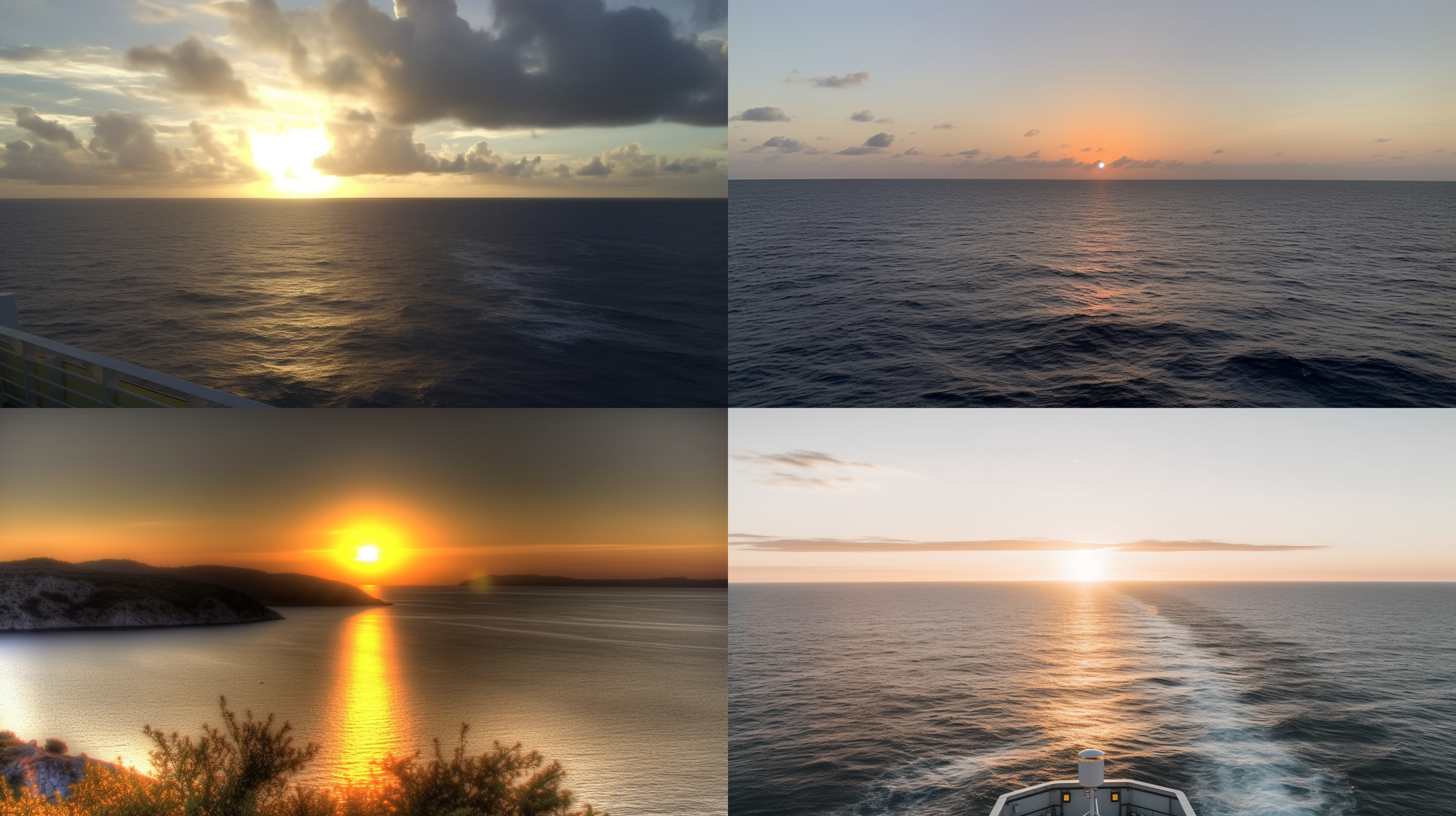
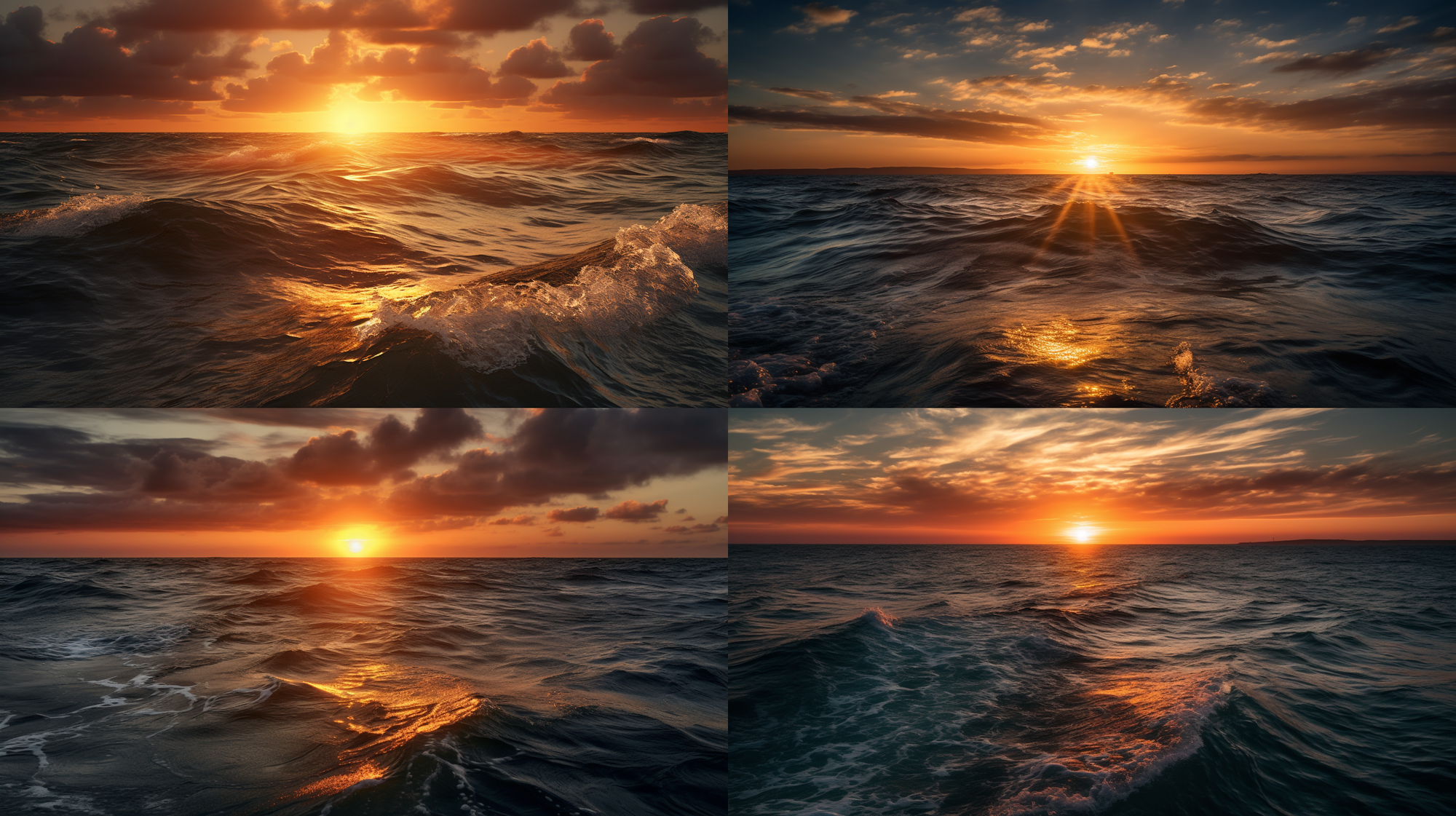
Midjourney No Parameter


Midjourney Quality Parameter
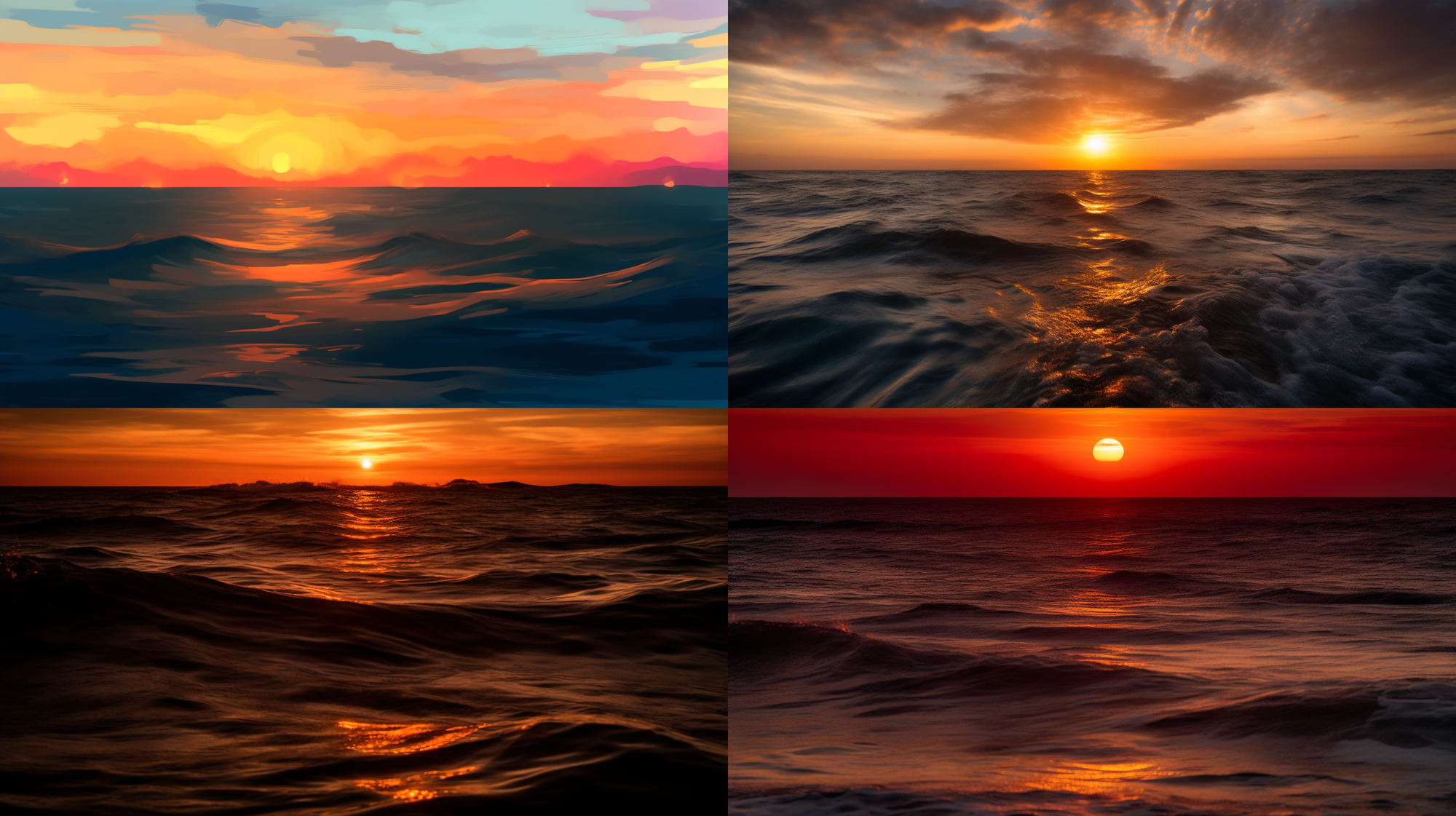
Midjournye Seed Parameter
How To Find the Seed Number Midjourney?
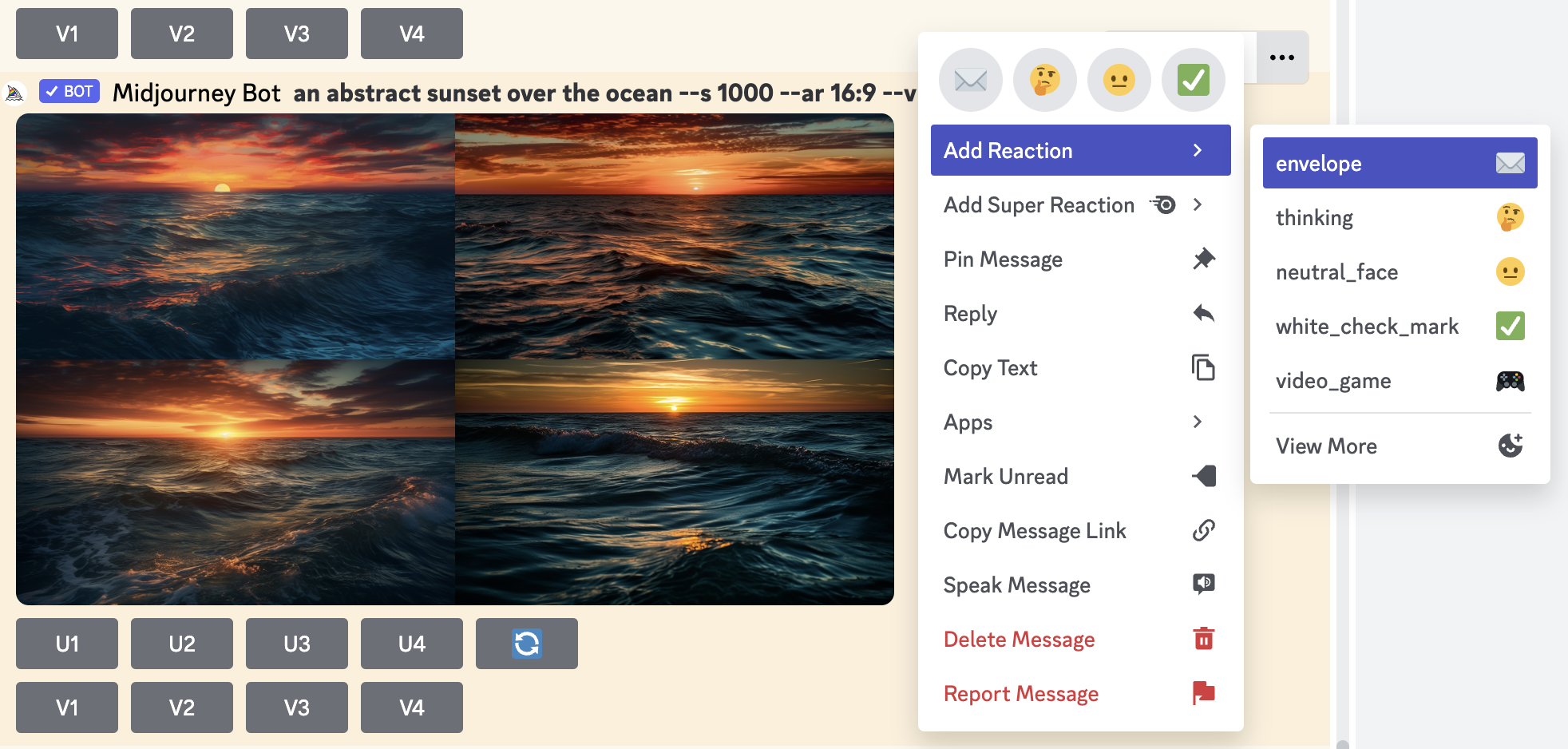
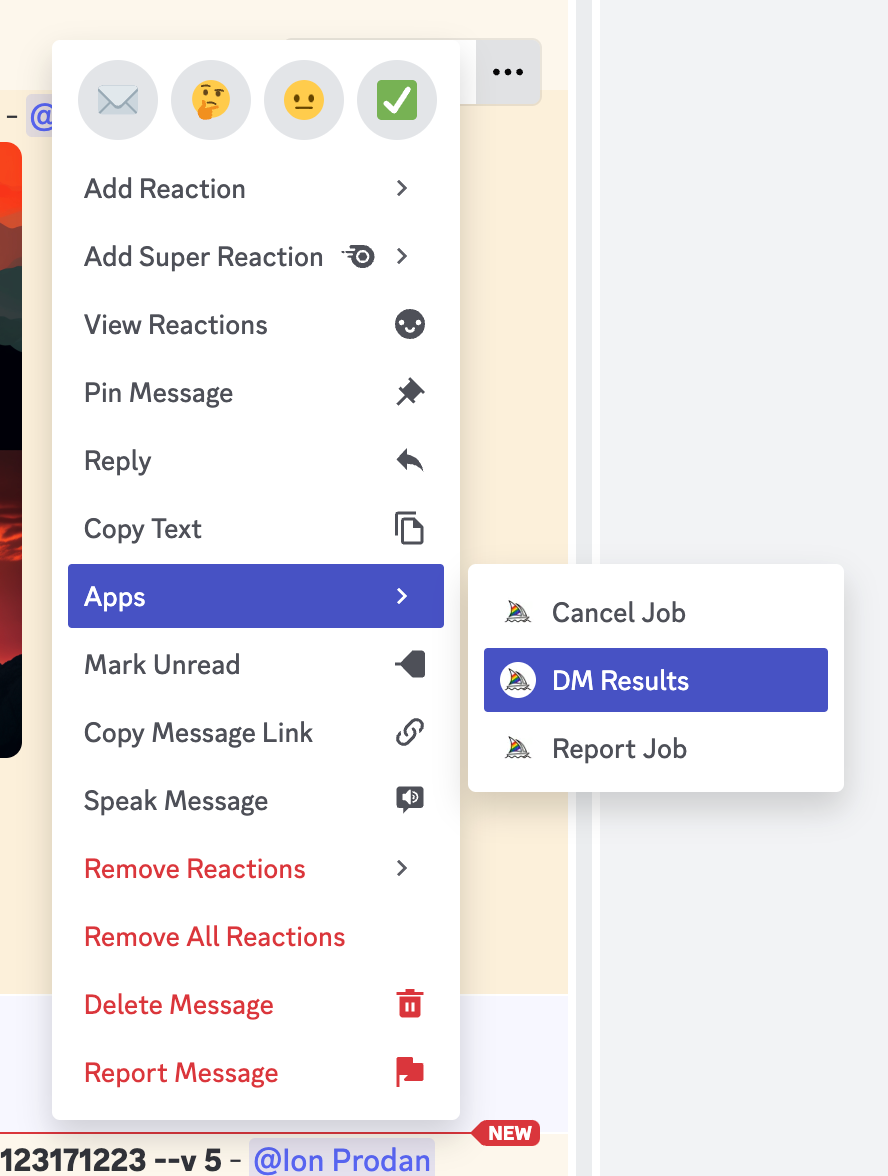
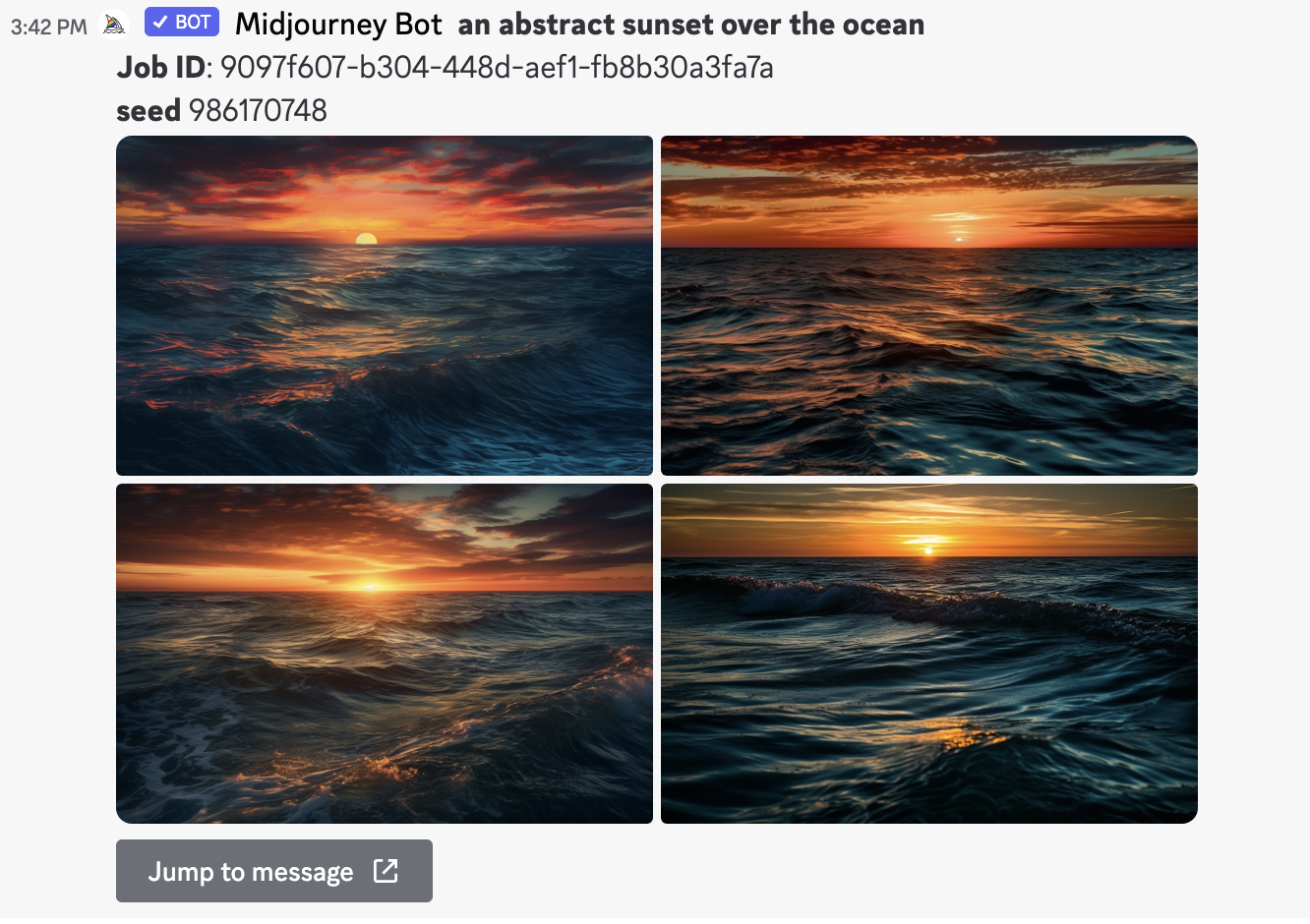

Midjourney Stop Parameter

Midjourney Style Parameter