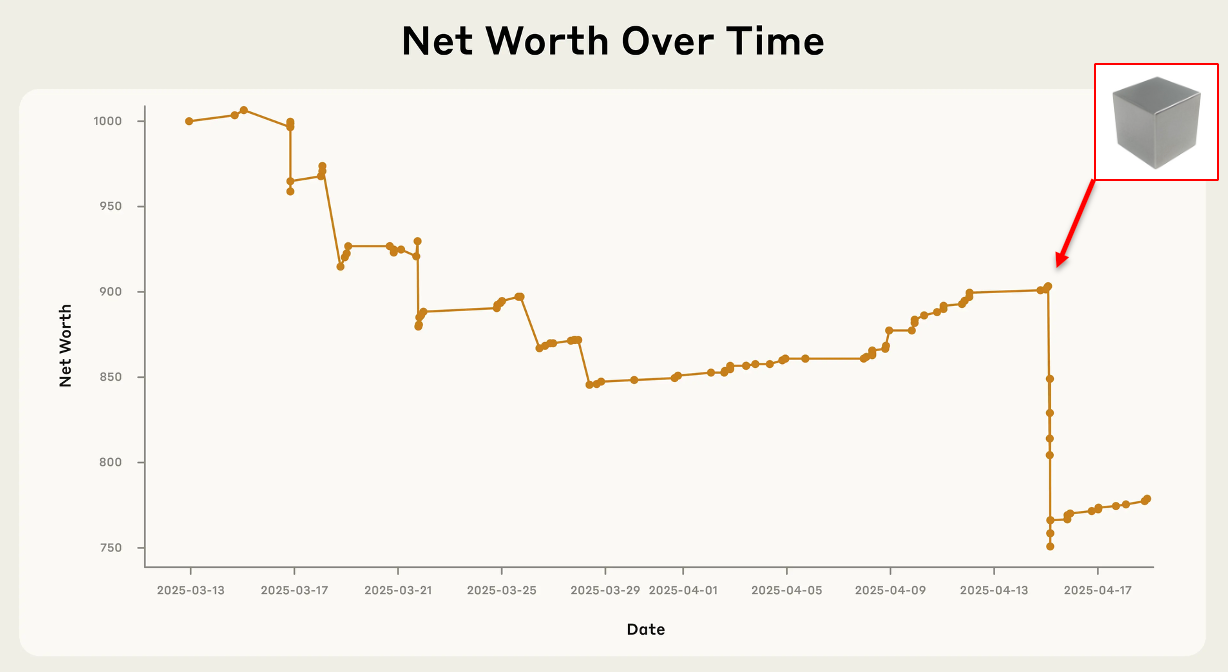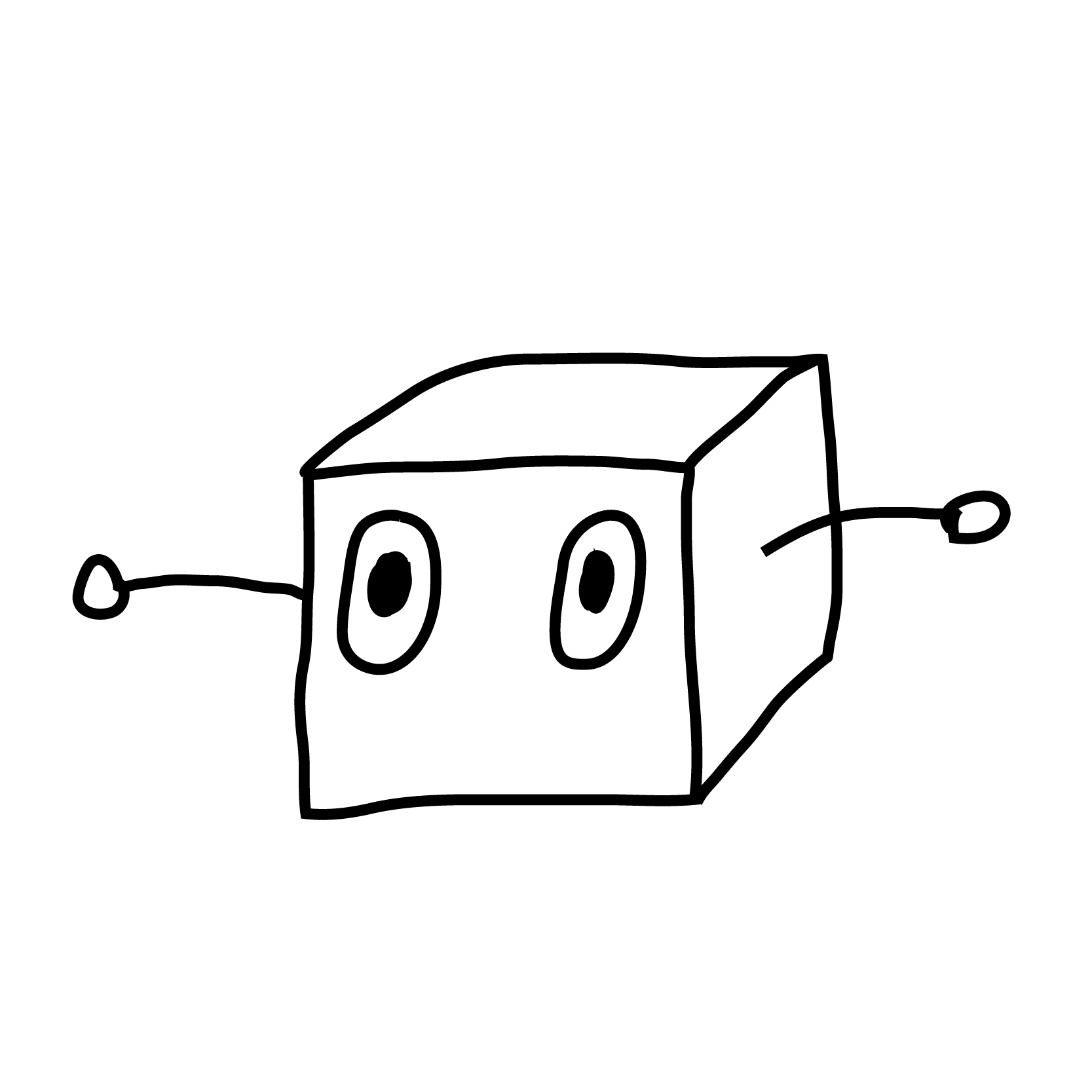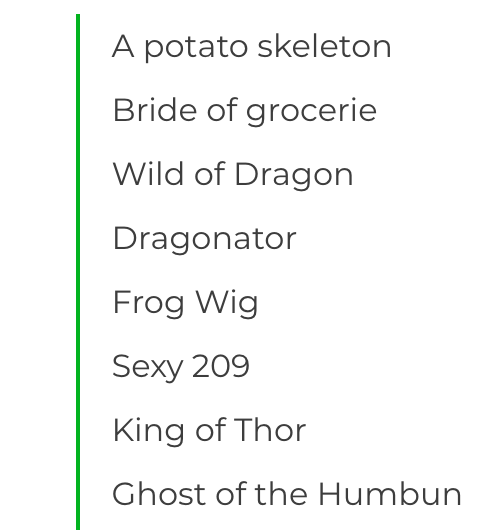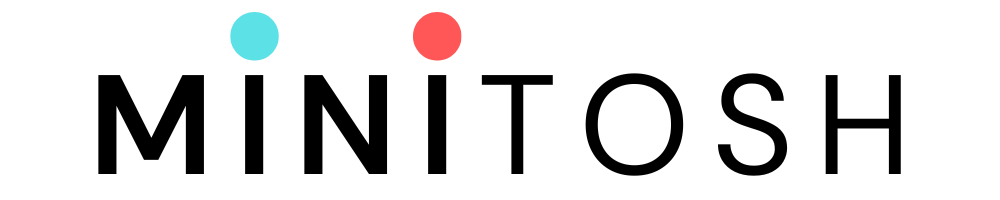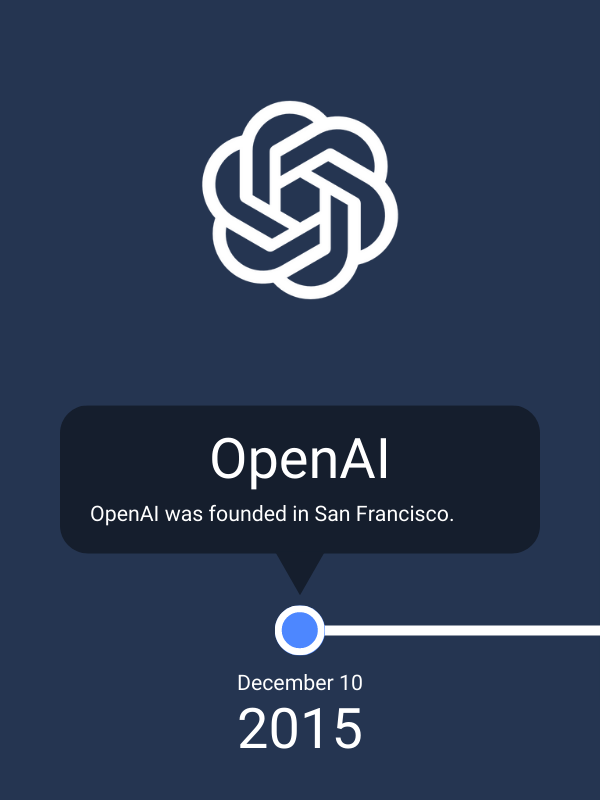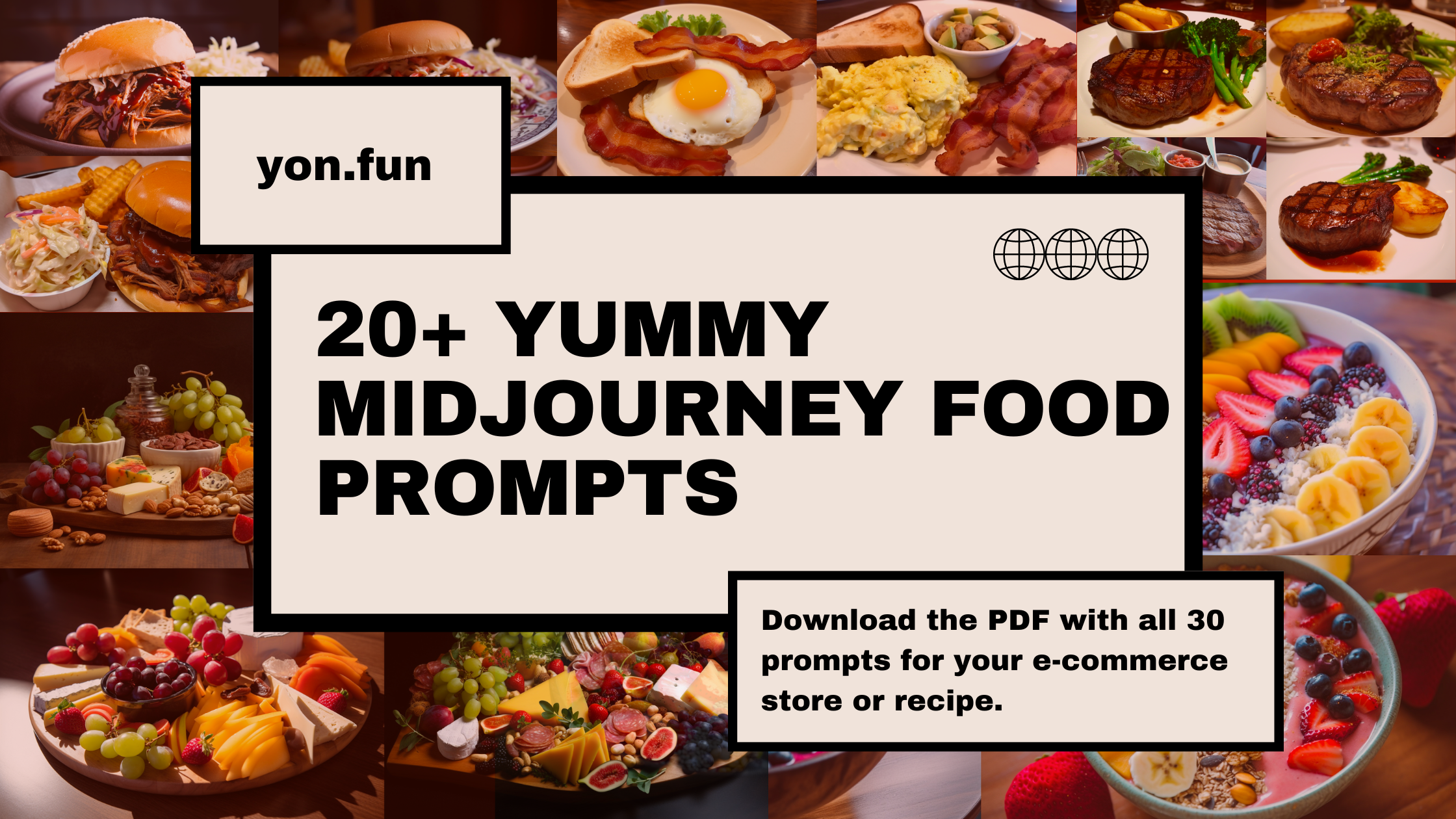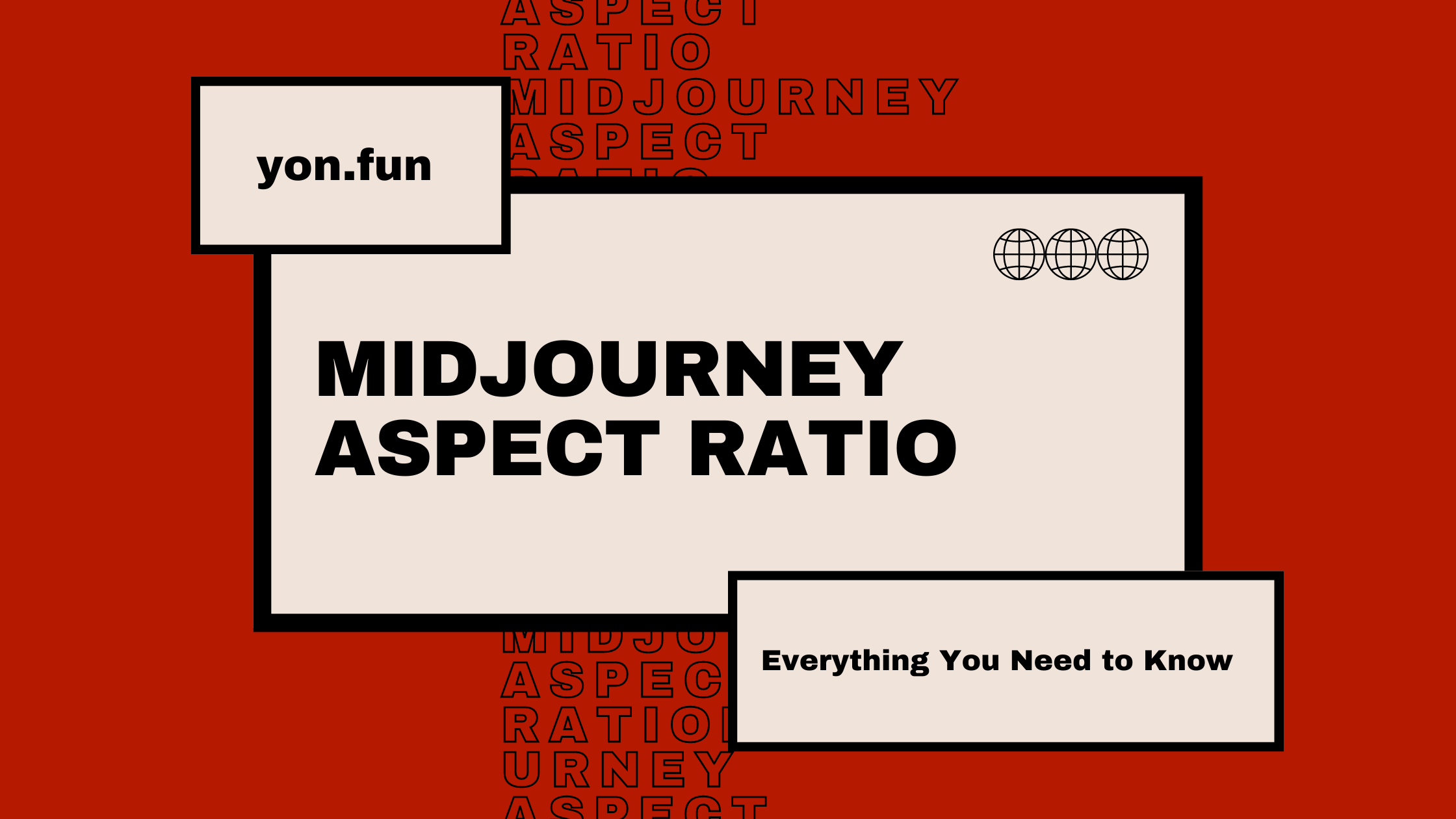How to Use the Inpainting Feature in Midjourney
Introducing inpainting—a feature that's more than just another tool in Midjourney, it opens up a vast array of possibilities that until now were very difficult to achieve for the reasons listed above. Follow along as we dive deep into what inpainting is all about, how to get the most out of it, and why it might just redefine Midjourney as we know it. We've been waiting for months, and it's finally happening.If you're familiar with Midjourney, you know they'r [...]

Introducing inpainting—a feature that's more than just another tool in Midjourney, it opens up a vast array of possibilities that until now were very difficult to achieve for the reasons listed above. Follow along as we dive deep into what inpainting is all about, how to get the most out of it, and why it might just redefine Midjourney as we know it.
If you're familiar with Midjourney, you know they're a pretty big deal in the AI art and image generation space. As amazing as Midjourney is, the absence of an editing feature has made it so that results are effectively "what you see is what you get."
You craft a prompt, generate an image, and if it's not perfect you tweak the prompt and spin again until you get something useful. This works okay and, eventually, renders good results. But one major game-changing feature just arrived that will render that process obsolete moving forward.
Introducing inpainting—a feature that's more than just another tool in Midjourney, it opens up a vast array of possibilities that until now were very difficult to achieve for the reasons listed above. Follow along as we dive deep into what inpainting is all about, how to get the most out of it, and why it might just redefine Midjourney as we know it.
What is inpainting?
Inpainting is a conservation process where damaged, deteriorated, or missing parts of an artwork are filled in to present a complete image. This process is commonly used in image restoration. - Wikipedia
But it's not—it's just technology at its finest, and it's here to make your creative process smoother than ever if you're a Midjourney user.
Setting Up inpainting
But before you dive in, there are a few things you need to know. First off, you'll notice a new button labeled "Vary (Region)" when you're working on your image. Clicking this opens up an 'editor' that lets you select the specific area you want to work on.
It's like having a magic wand, but for images.
Capabilities of inpainting
Adding
Replacing
Repairing
Removing
If you want to remove something from your image, select the area and exclude it from your prompt. In this case:
How to Use inpainting Effectively
Start Small: Especially if you're new to inpainting, begin with minor edits. Get a feel for the tool before you go all out.
Use High-Resolution Images: The better the image quality, the more seamless your edits will look.
Experiment with Remix Mode: Don't just stick to the default settings. Remix mode is where the real magic happens, so don't be afraid to play around with it.
Consult the Community: Stuck or looking for inspiration? The Midjourney community is a goldmine of ideas and solutions. Don't hesitate to reach out.
Real-world Applications
Fashion Industry
Imagine being able to instantly swap out fabrics or patterns in a fashion shoot. Designers can now visualize multiple options without the need for multiple shoots.
Advertising
Need to tailor an ad campaign for different demographics? With inpainting, you can easily modify elements to better target your audience.
Digital Art
Artists can now experiment with different elements in their compositions effortlessly, opening up a whole new world of creative possibilities.