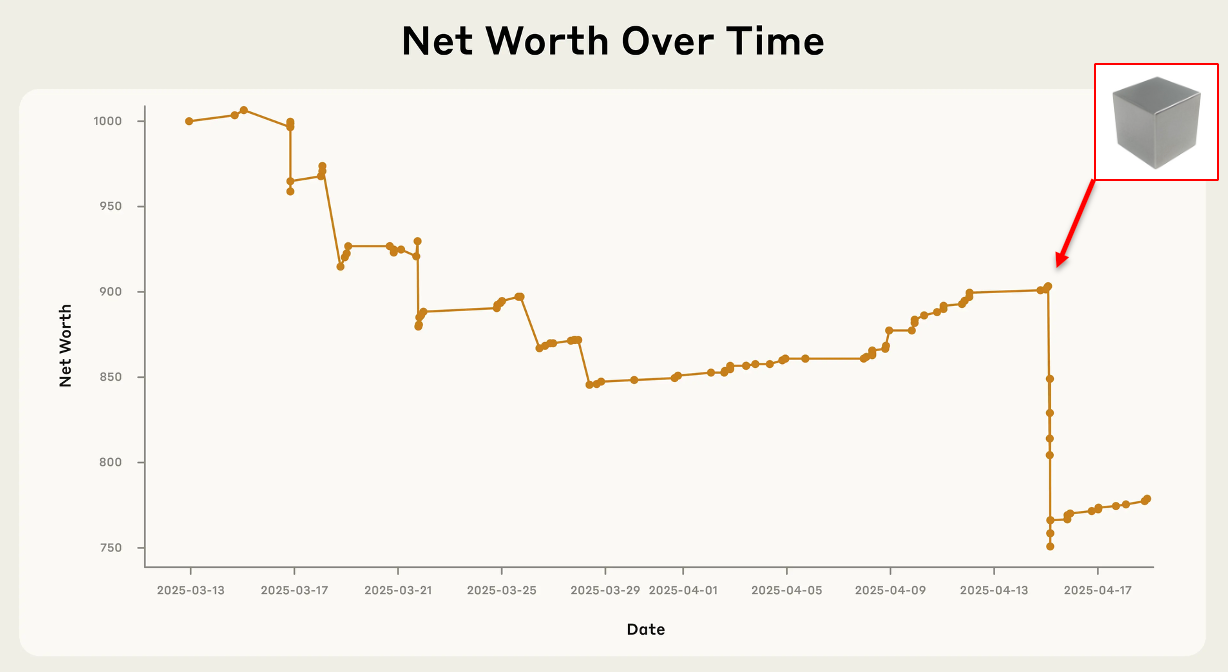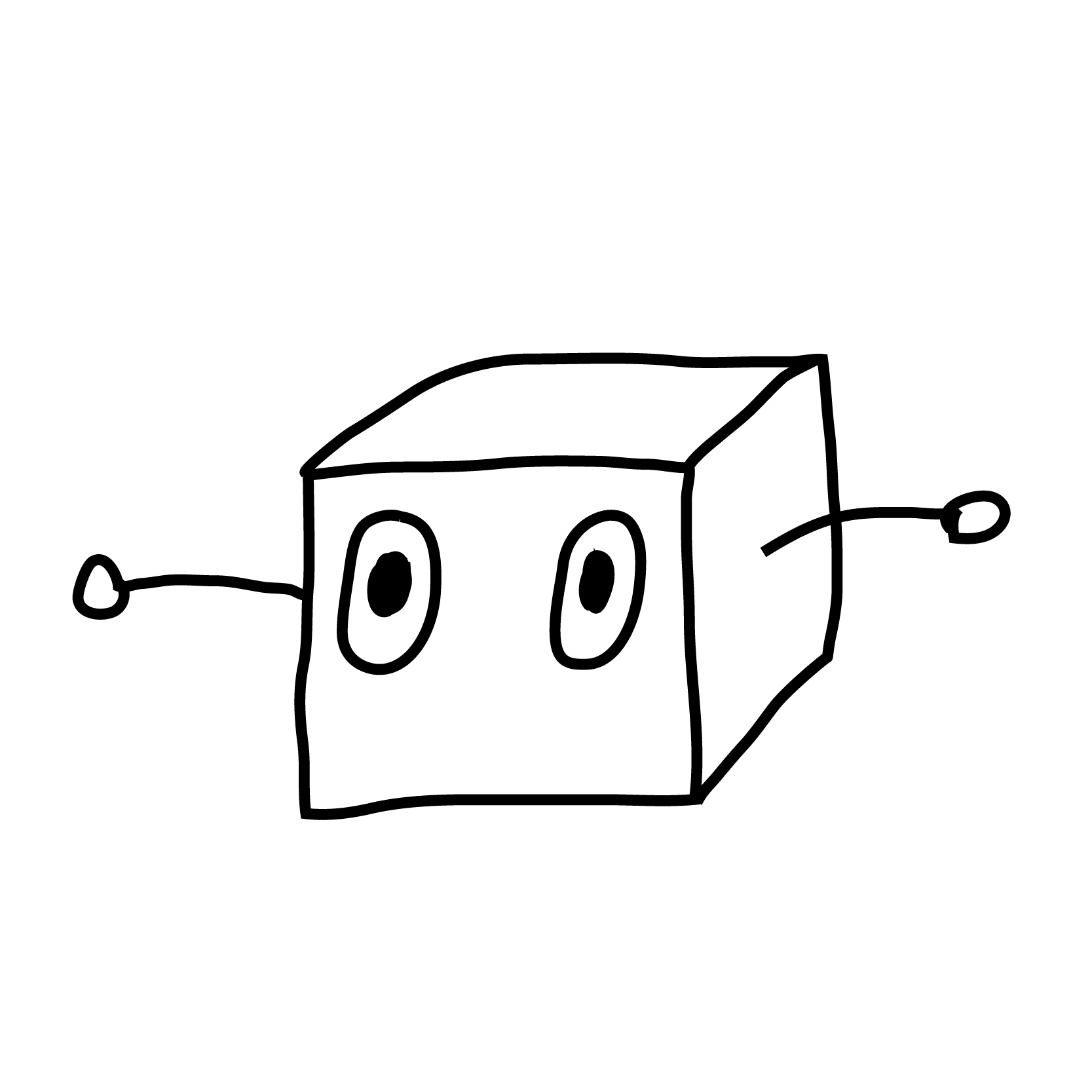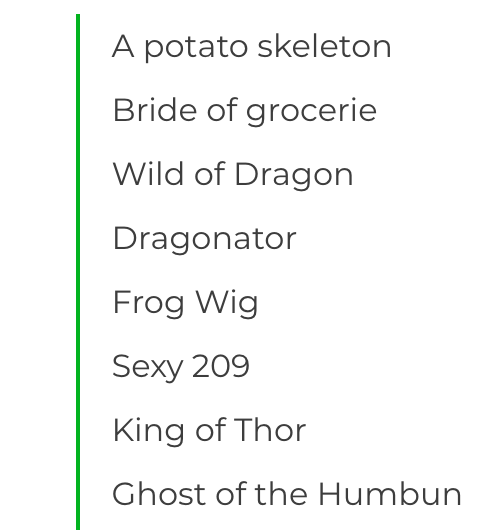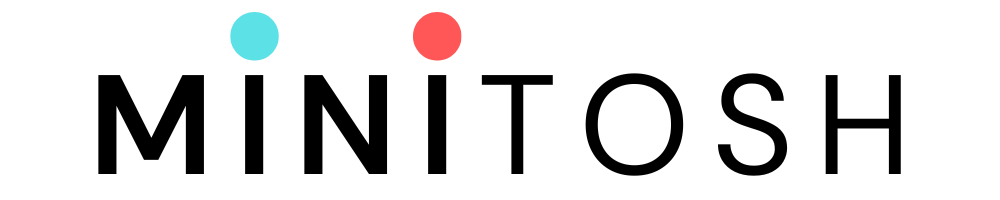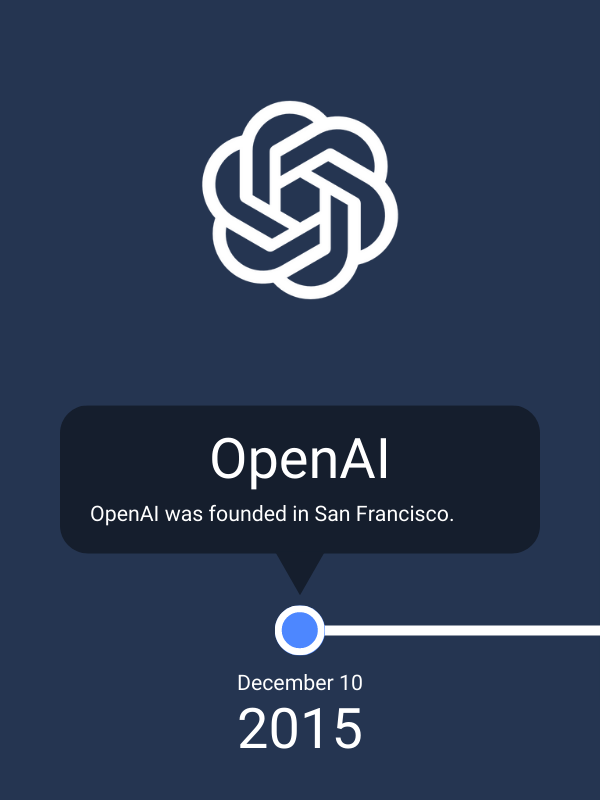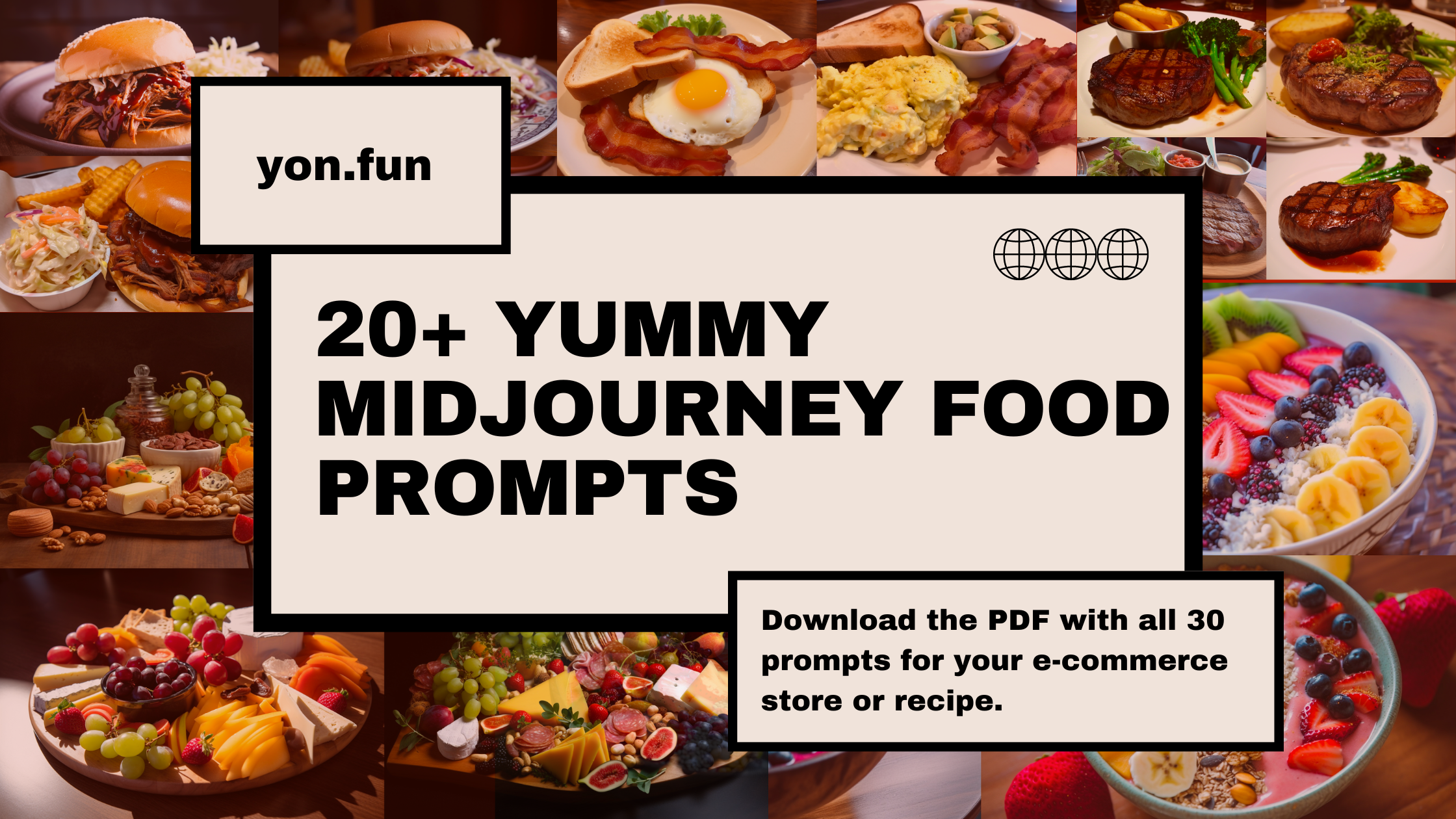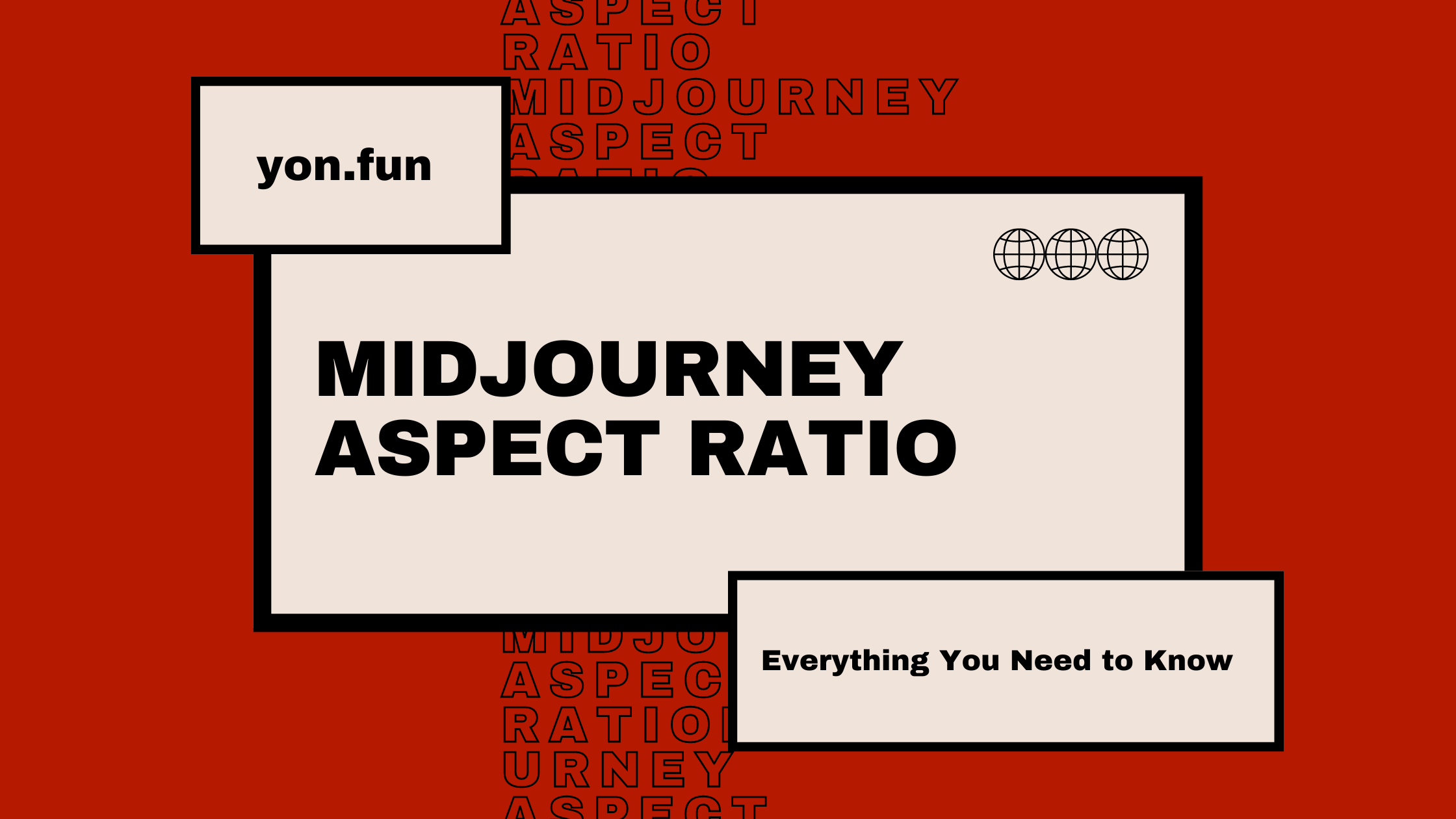5 Essential Tips for Crafting Perfect AI-Generated Images
Explore the art of crafting exceptional AI-generated images with Midjourney. This guide offers five essential tips, combining precision and creativity, to help you master the nuances of effective prompt design for truly captivating visual results.
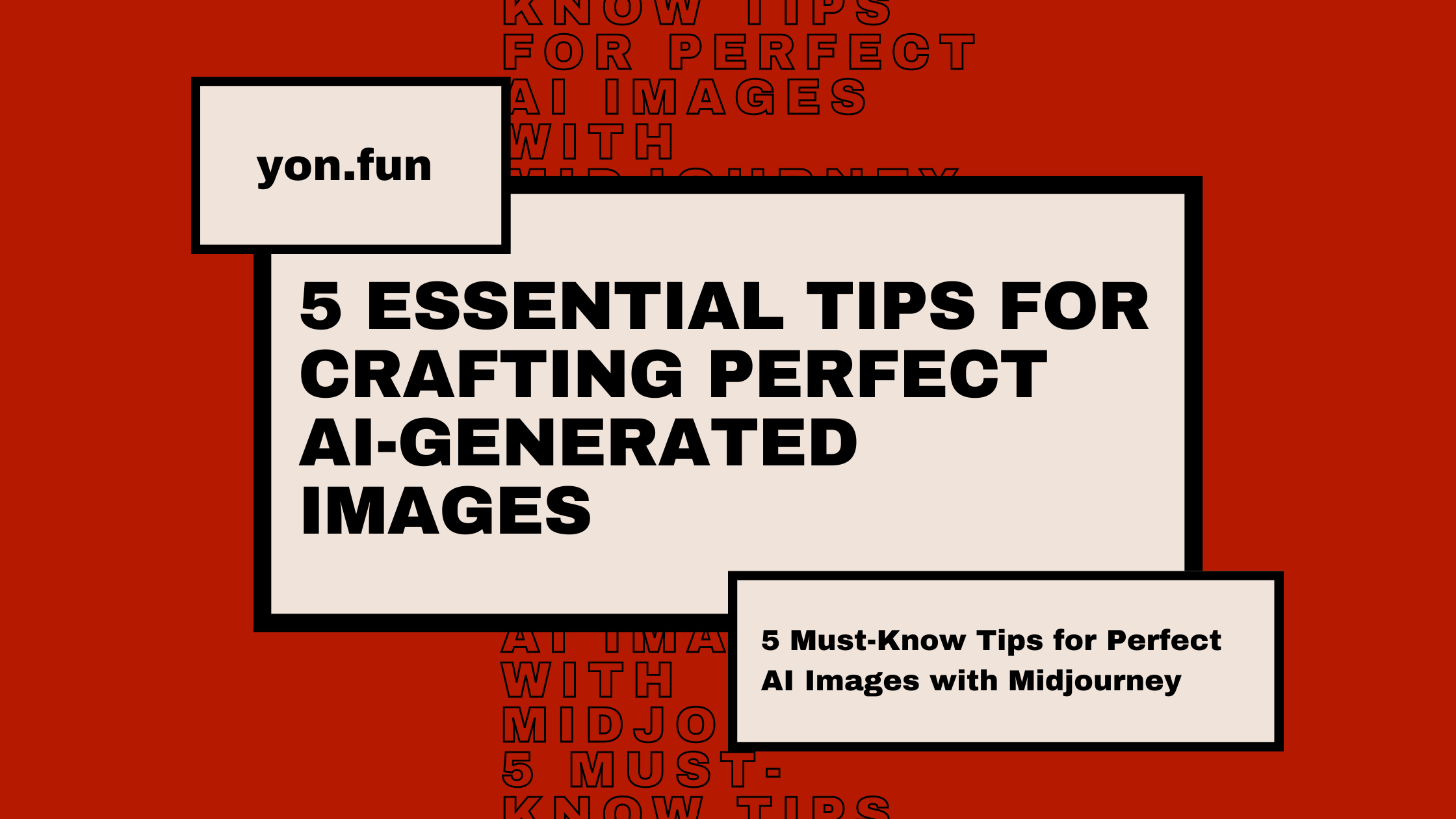
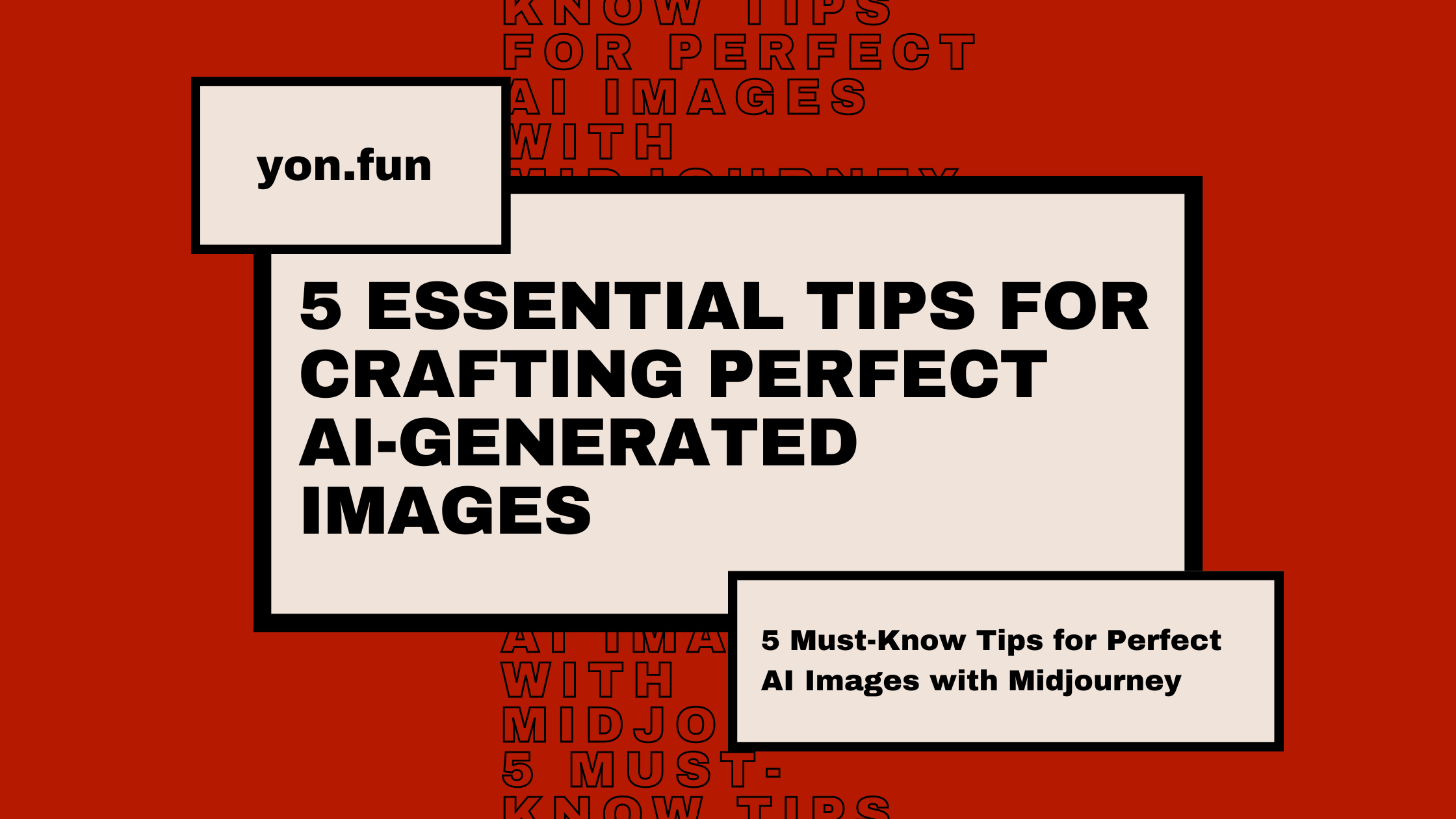
Creating effective prompts in Midjourney, an AI tool that generates high-quality images from text inputs, requires a blend of precision and creativity.
Here are five key tips to improve your prompts in Midjourney, along with examples for better understanding.
1. Keep your Prompts Short
Midjourney operates best with concise and clear prompts. A common misconception is that longer prompts yield more detailed results, which isn't necessarily true.
Midjourney has a token limit (please insert here the link where the token limit is shown), so it's crucial to use each word to convey a specific idea or concept.
Short, focused prompts help the AI prioritize the essential elements of the image.

This example demonstrates precision in setting, character, and mood within a concise structure.
Notice the balance between detail and brevity – the prompt provides enough information to guide the AI while avoiding superfluous details.
2. Be Specific About What You Need
Details and context are what turn a generic image into a specific, targeted one.
In your prompts, it's important to be explicit about the elements that matter to you.
If something is left ambiguous, Midjourney may fill in the gaps with its default assumptions, which might not align with your vision.
The more specific your prompt, the closer the result will match your expectation.

This prompt illustrates the importance of context and details.
It specifies the type of photo, the subject's appearance, mood (soft pastel colors), and setting, leading to a more personalized and accurate depiction.
3. Separate 2 Subjects with The Double Colon
Midjourney allows for complex prompts that can focus on multiple elements simultaneously.
Using a double colon (::) effectively separates different elements in a prompt, ensuring that each is given equal attention by the AI.
Additionally, prompt weighting can be used to emphasize certain aspects over others, directing the AI's focus more precisely.

In this prompt, the double colon separates the subject (the girl) from the background (tulip field), with a weighting that emphasizes the subject more.
This ensures a balanced focus in the generated image.
4. Use More Parameters
Parameters are powerful tools in Midjourney that can drastically change the outcome of the generated images.
They include aspects like aspect ratio, exclusion of specific elements, and even stylization choices.
Learning to use these parameters effectively can greatly enhance the control you have over the generated images.
Parameters should always be added at the end of your command.

The 'chaos' parameter in this example introduces a level of unpredictability and creativity, ideal for generating unique and unexpected images.
You can also use “--c" instead of “--chaos" as a shortcut.
More parameters include:
--test (General Purpose Artistic Mode)
Applies to a general artistic style across various types of prompts.
This mode is versatile and can handle a wide range of subjects, applying a creative, artistic touch that isn't strictly realistic.
It produces 2 output images instead of 4.

--testp (Photo-Realism Mode)
Generates photo-realistic images.
This mode is ideal for prompts where a lifelike appearance is desired.
It reduces the artistic interpretation in favor of realism, making it suitable for portraits, real-world scenes, etc.

--aspect / --ar (Aspect Ratio)
Changes the aspect ratio of the generated image. Useful for specific format requirements.

The default Midjourney ratio parameter is 1:1, for a square image.
Midjourney v5 supports any aspect ratio!
--iw (Image Prompt Weight)
When you use an image as a reference in your prompt (using the URL redirecting to that image), this sets the balance between the influence of text prompts and image prompts.
The default value balances the influence of both.
Adjusting it can shift the focus more toward either the text or the image prompt.
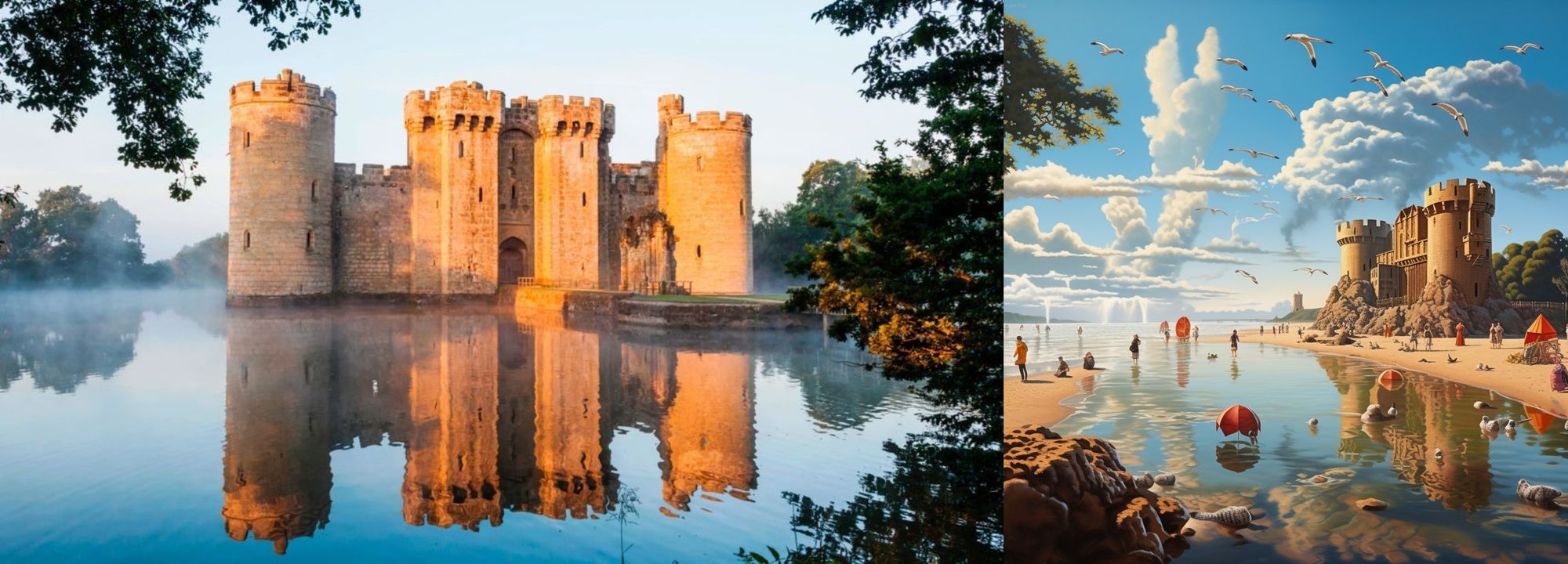
Use this parameter to balance the focus between text and linked image prompts.
--quality / --q (Rendering Quality)
The quality parameter usually has predefined values.
Common ones are .25, .5, 1 (default). These values correspond to the amount of detail and the processing time (and cost) for generating the image.
Higher values mean more detailed and potentially more creative outputs but are slower and more expensive in terms of computational resources.

--stop (Early Generation Stop)
Commands Midjourney to stop the generation process prematurely, creating a less developed image.

--no (Negative Prompting)
Excludes specific elements from the image generation.

--tile (Seamless Patterns)
Generates repeating tile patterns, ideal for creating seamless backgrounds or textures.

--stylize (Stylization Influence)
Controls the strength of Midjourney's default artistic style applied to images.
The range for stylization typically starts from 0 to 1000.
This range dictates the strength of the artistic influence on the image. A higher number means more artistic interpretation, whereas a lower number results in a more subtle effect.

--style (Style Adjustment)
Adjusts the overall style of the image, such as making it appear more natural or raw.
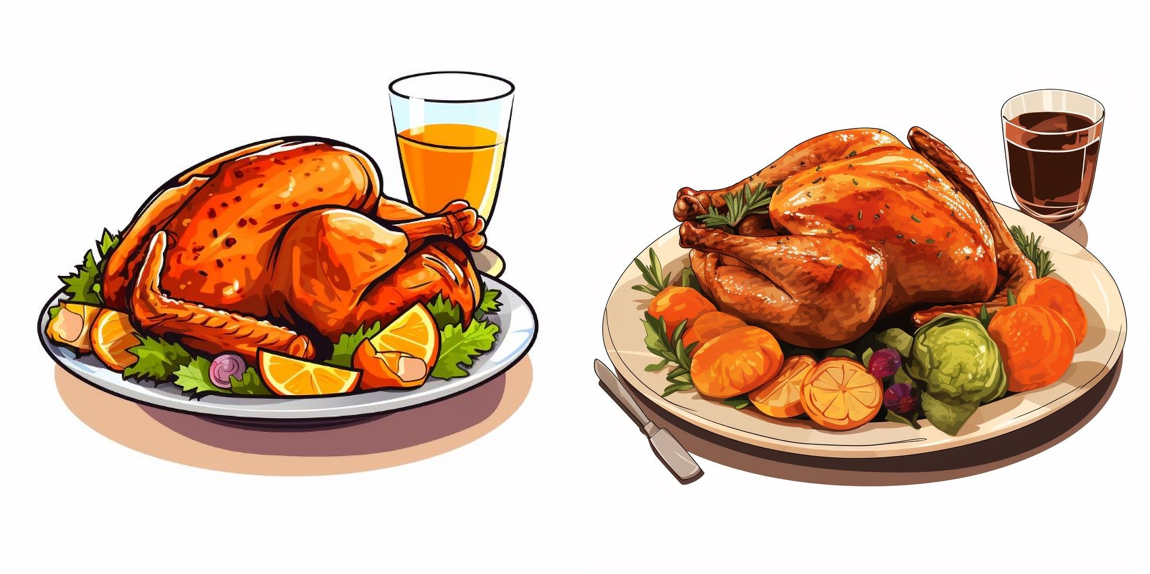
5. Experiment with Variations
Midjourney is a tool that benefits greatly from experimentation.
It allows users to generate variations of images, upscale those they like, and subtly alter them to correct minor mistakes or tweak the composition.
Continuous experimentation with different prompts and settings can lead to a deeper understanding of how Midjourney interprets prompts and transforms them into images.

This example shows how adjusting lighting and camera type (35mm Kodak) can influence the mood and style of the photo.
Experimenting with such details can lead to discovering new styles and effects that work well in Midjourney.
Want more prompt inspirations for your next project?
We suggest you visit Imaigic.com, the first free searchable database of AI-generated image prompts.
Conclusion
By understanding and applying these tips, you will greatly improve your ability to create detailed, accurate, and visually appealing images using Midjourney.
Each tip plays a crucial role in guiding the AI to produce images that are not only high quality but also closely aligned with your own vision.